Is your Macbook lagging, buffering a lot, or just running too slow in general? Has its performance downgraded so much that you're frustrated and just feel like throwing it away? Not to worry. Problems like these are faced by most Macbook users after a while when the computer's gears start running like a flat tire through mud.

Hard drives contain enough space to retain and hold necessary data and information and can retrieve it at a faster pace as well. Macbooks utilize this useful drive in the form of physical as well as virtual memory.
The speed and efficiency of your Mac depends on the type of memory that is used. For instance, virtual memory usually generates swapfiles that increase in size day by day, (To find these, select Go > Go to Folder in the Finder, type in /var/vm, and click Go.) which slows down your device's performance if it is highly dependant on virtual memory. Physical memory, on the other hand, is much faster and a better option for storage. Delete apps that aren't in use to boost your Mac's performance, as these apps further slow down your device.
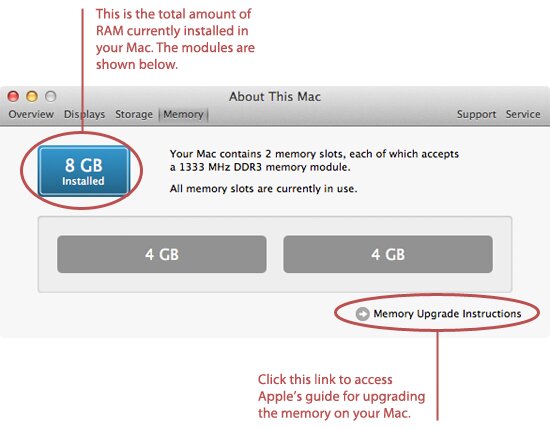
Another reason behind a sluggish Macbook could be memory usage problems. Launch the Activity Monitor and review the Virtual Mem and Real Mem column headers. High amounts of virtual and real memory utilized by a particular app could lead to slowing the device, and it is recommended to quit this by selecting the application in the list and choosing the "Quit Process" option.
Most computer experts would also advise you to check in on the System Memory statistics, located at the bottom of the Activity Monitor dialog box. Your Macbook may have insufficient memory, causing a slowdown of the device if free memory under the free listing is nil, and more than 2GB of memory is utilized in the "Page outs" and "Swap used" section.
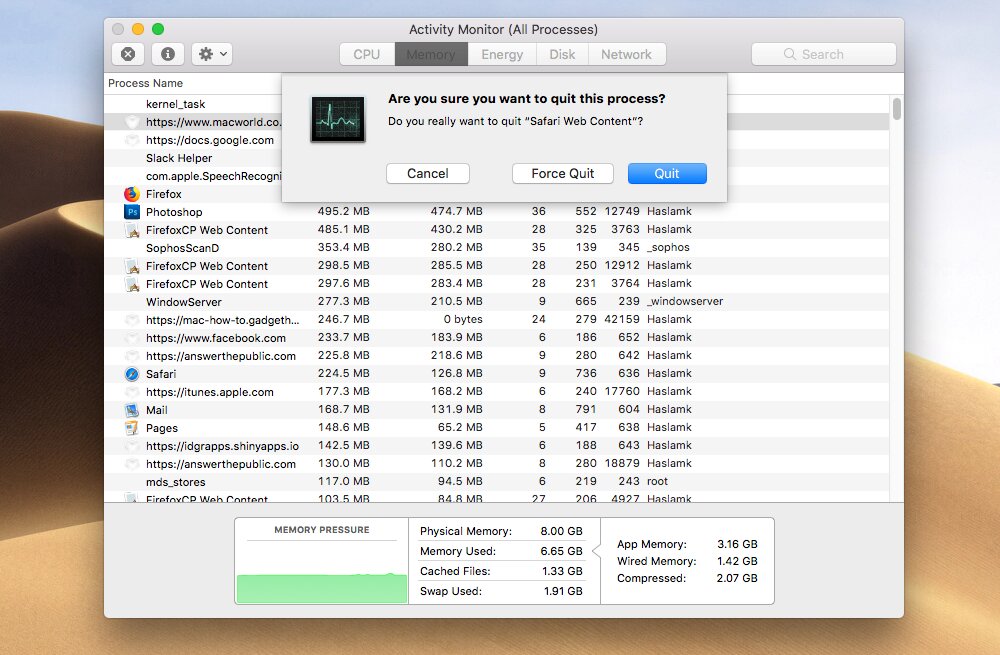
Technological advancement may slow down your computer especially operating system which required large amount of virtual memory to perform daily tasks.
Insufficient memory pre-installed onto your Macbook could be yet another reason for your device's poor performance. Overloading data into a short space causes it to 'malfunction' or slow down, as the average user says. It is highly likely that a memory leak may cause installed applications to make use of excessive amounts of memory, which further deteriorates your device's performance.
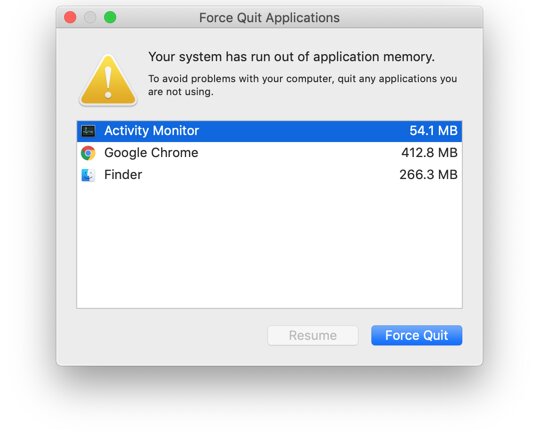
Users who aren't as tech-savvy may be unaware of the type of RAM required for smooth performance. If an upgrade is possible on your device, it is highly recommended to switch over to an 8GB or 16GB RAM. Along with boosting the memory space of your Macbook, it will also speed it up. Not to mention, it is a budget-friendly and easy way of fixing an ever-growing issue.

Professionals will refer to the above tips if users are looking for a quick fix to get their device up and running again. However, while these steps help clear up space and aid you in better multitasking features, they're not recommended as long-term solutions. In fact, the best way of ultimately boosting your device's memory and performance is to upgrade or add an SSD Drive.
Solid State Drives, or SSDs for short, are speedier than a hard disk drive, thus accounting for swift performance and a smoother approach for launching apps. They're also more durable and are an excellent alternative for fast boot times, higher bandwidth, and quicker file transfers.
If you're not well versed with technology, there's no reason to be overwhelmed. Multiple sites and resources available online can act as guidance for replacing or upgrading your SSD. Hitec Macbook Repair, however, will offer you value for money with high-quality upgrading services and reasonable prices in a range of $150-$350, depending on the size of the drive itself.

We can upgrade Macbook RAM memory for the following models:
| Model Name | Repair Parts | Price |
|---|---|---|
| Macbook Pro 17-inch A1297 | Upgrade RAM Memory | 4GB DDR3 $70 ,8GB $120 |
| Macbook Pro 15-inch A1286 | Upgrade RAM Memory | 4GB DDR3 $70 ,8GB $120 |
| Macbook Pro 15-inch A1278 | Upgrade RAM Memory | 4GB DDR3 $70 ,8GB $120 |
| Macbook Pro 15-inch A1398 | Upgrade RAM Memory | 4GB DDR3 $120 ,8GB $240 |
| Macbook Pro 13-inch A1502 | Upgrade RAM Memory | 4GB DDR3 $120 ,8GB $240 |
| Macbook Air 13-inch A1466 | Upgrade RAM Memory | 4GB DDR3 $120 ,8GB $240 |
Is your Macbook lagging, buffering a lot, or just running too slow in general? Has its performance downgraded so much that you're frustrated and just feel like throwing it away? Not to worry. Problems like these are faced by most Macbook users after a while when the computer's gears start running like a flat tire through mud.

Hard drives contain enough space to retain and hold necessary data and information and can retrieve it at a faster pace as well. Macbooks utilize this useful drive in the form of physical as well as virtual memory.
The speed and efficiency of your Mac depends on the type of memory that is used. For instance, virtual memory usually generates swapfiles that increase in size day by day, (To find these, select Go > Go to Folder in the Finder, type in /var/vm, and click Go.) which slows down your device's performance if it is highly dependant on virtual memory. Physical memory, on the other hand, is much faster and a better option for storage. Delete apps that aren't in use to boost your Mac's performance, as these apps further slow down your device.
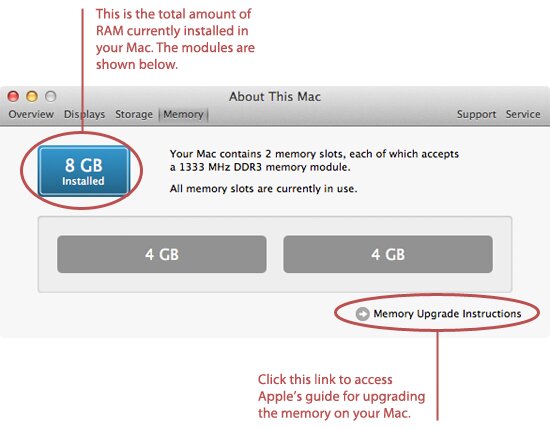
Another reason behind a sluggish Macbook could be memory usage problems. Launch the Activity Monitor and review the Virtual Mem and Real Mem column headers. High amounts of virtual and real memory utilized by a particular app could lead to slowing the device, and it is recommended to quit this by selecting the application in the list and choosing the "Quit Process" option.
Most computer experts would also advise you to check in on the System Memory statistics, located at the bottom of the Activity Monitor dialog box. Your Macbook may have insufficient memory, causing a slowdown of the device if free memory under the free listing is nil, and more than 2GB of memory is utilized in the "Page outs" and "Swap used" section.
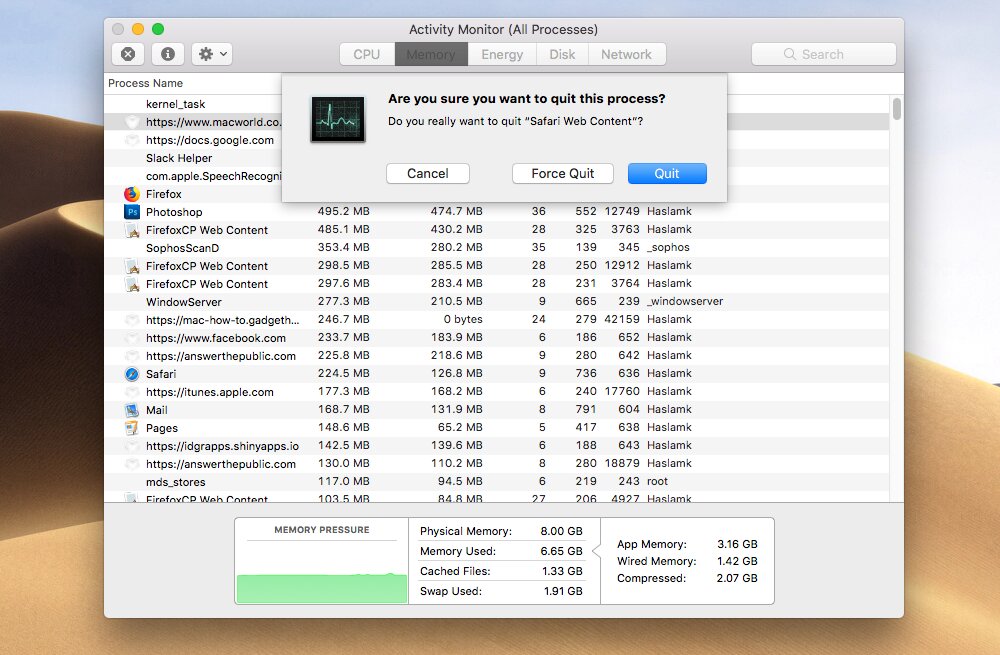
Technological advancement may slow down your computer especially operating system which required large amount of virtual memory to perform daily tasks.
Insufficient memory pre-installed onto your Macbook could be yet another reason for your device's poor performance. Overloading data into a short space causes it to 'malfunction' or slow down, as the average user says. It is highly likely that a memory leak may cause installed applications to make use of excessive amounts of memory, which further deteriorates your device's performance.
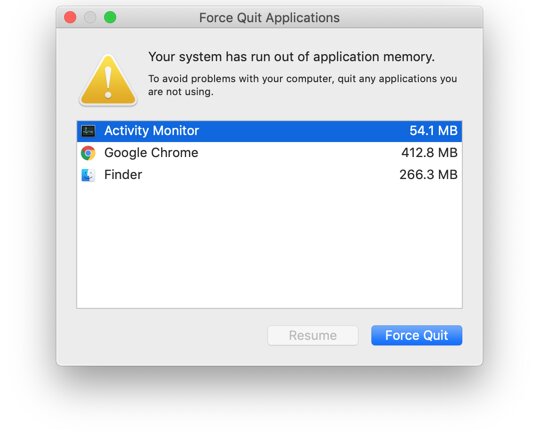
Users who aren't as tech-savvy may be unaware of the type of RAM required for smooth performance. If an upgrade is possible on your device, it is highly recommended to switch over to an 8GB or 16GB RAM. Along with boosting the memory space of your Macbook, it will also speed it up. Not to mention, it is a budget-friendly and easy way of fixing an ever-growing issue.

Professionals will refer to the above tips if users are looking for a quick fix to get their device up and running again. However, while these steps help clear up space and aid you in better multitasking features, they're not recommended as long-term solutions. In fact, the best way of ultimately boosting your device's memory and performance is to upgrade or add an SSD Drive.
Solid State Drives, or SSDs for short, are speedier than a hard disk drive, thus accounting for swift performance and a smoother approach for launching apps. They're also more durable and are an excellent alternative for fast boot times, higher bandwidth, and quicker file transfers.
If you're not well versed with technology, there's no reason to be overwhelmed. Multiple sites and resources available online can act as guidance for replacing or upgrading your SSD. Hitec Macbook Repair, however, will offer you value for money with high-quality upgrading services and reasonable prices in a range of $150-$350, depending on the size of the drive itself.

We can upgrade Macbook RAM memory for the following models:
| Model Name | Repair Parts | Price |
|---|---|---|
| Macbook Pro 17-inch A1297 | Upgrade RAM Memory | 4GB DDR3 $70 ,8GB $120 |
| Macbook Pro 15-inch A1286 | Upgrade RAM Memory | 4GB DDR3 $70 ,8GB $120 |
| Macbook Pro 15-inch A1278 | Upgrade RAM Memory | 4GB DDR3 $70 ,8GB $120 |
| Macbook Pro 15-inch A1398 | Upgrade RAM Memory | 4GB DDR3 $120 ,8GB $240 |
| Macbook Pro 13-inch A1502 | Upgrade RAM Memory | 4GB DDR3 $120 ,8GB $240 |
| Macbook Air 13-inch A1466 | Upgrade RAM Memory | 4GB DDR3 $120 ,8GB $240 |
| Product Image | Product Model | View |
|---|---|---|
 | Macbook Pro 17-inch A1297 | |
 | MacBook Pro 16-inch Late 2023 A2991 | |
 | Macbook Pro 16-inch 2021 A2485 | |
 | Macbook Pro 16-inch 2019 A2141 | |
 | Macbook Pro 15-inch Retina A1398 | |
 | Macbook Pro 15-inch A1286 | |
 | Macbook Pro 15-inch 2018-19 A1990 | |
 | Macbook Pro 15-inch 2016-17 A1707 | |
 | MacBook Pro 14-inch 2023 A2918 | |
 | Macbook Pro 14-inch 2023 A2779 | |
 | Macbook Pro 14-inch 2021 A2442 | |
 | Macbook Pro 13-inch Touchbar A1706 2017 | |
 | Macbook Pro 13-inch Retina A1502 | |
 | Macbook Pro 13-inch Non-Touchbar A1708 | |
 | Macbook Pro 13-inch M1 A2338 | |
 | Macbook Pro 13-inch A1278 | |
 | Macbook Pro 13-inch 2020 A2251,A2289 | |
 | Macbook Pro 13-inch 2018-19 A1989 | |
 | MacBook Air 15-inch 2024 A3114 | |
 | MacBook Air 15-inch 2023 A2941 | |
 | MacBook Air 13-inch M2 A2681 | |
 | MacBook Air 13-inch M1 A2337 | |
 | MacBook Air 13-inch A2179 | |
 | MacBook Air 13-inch A1932 | |
 | MacBook Air 13-inch 2011-17 A1369,A1466 | |
 | MacBook Air 11-inch A1370,A1465,A1933 | |
 | MacBook 12-inch A1534 | |